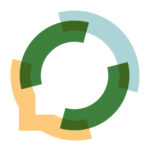As the calendar year draws down, many of us turn to year-end-reviews and previews for what’s next. This is a terrific opportunity to check your tech.
If you’re not an avid techie or A/V professional, you might not pay attention to the latest equipment upgrades and trends. When’s the last time you looked, really looked, at your complete set-up and assessed whether it best serves your needs? If your most recent purchase was to suddenly prepare to work from home at your dining room table-turned-pandemic-shutdown-office, you’re way overdue for an audit.
Although many folks treat tech with a “set it and forget it” mindset, an annual check up will ensure that you’re always at your best in virtual spaces.
1. Camera
Whether you’re using the camera that’s built into your laptop or an external one, placement is key. The camera should be at your eye level or slightly higher, so that you can easily make eye contact with your audience. Develop the muscle memory for consistent eye contact by standardizing your camera’s location.
A stack of books is easy to adjust for just the right laptop height. This is why our house considers Tolkien’s Lord of the Rings trilogy and Silmarillion to be essential office accessories. We also find that hardbacks are more effective than softcovers.
Similarly, an adjustable tripod ensures that your external camera lines up with exactly where you need it to be, every time. This is particularly important if your camera is front and center during your online meeting, but moved to the side when not in use. You don’t want to have to fiddle with camera placement every time you need it.
2. Computer screens
Review the placement of your camera and your computer screen/s at the same time to make sure that they work together. Ideally, you should be able to glance at your notes without turning your face 45 degrees or tilting your head up or down. Your audience doesn’t particularly want to see the shape of your ears, the part in your hair, or the hollow of your throat.
Fun fact: Did you know that dip just above your clavicle is called the suprasternal notch or the jugular notch? Now you do!
3. Microphone
Check, check, check, mic check.
Like your camera, consider its position for maximum usefulness. Know whether your external microphone is front or side address so you can put it where it will pick up your voice effectively. Do you tend to smack your lips or make other nonverbal mouth sounds? Move your mic further away or consider using a mic guard or filter to reduce those extra noises.
Do you have a microphone that changes colors? It’s a fun, visually-interesting effect, but if you’ll be editing your video, consider whether you need the cuts to be seamless. That’s harder to achieve when the mic is purple and then red 5 seconds later.
4. Keyboard and mouse
Consider how you input data to your computer. Do you have a full size or compact keyboard? A standard layout or a split, ergonomic one? Are your keys particularly loud and clicky or soft-touch? Do you use a trackpad? A standard mouse? A wireless mouse? A gaming mouse?
If you’re moving through a presentation deck, switching between screens, or otherwise using your computer during your presentation, assess how easily you can input commands without being distracted from – or distracting others from – what you’re saying.
5. Lights
When possible, light your face from multiple angles for online meetings and presentations. Depending on how much space you have available, you might position two small lights to shine towards you from either end of your keyboard or place a ring light behind your camera in addition to the overhead light in the room, for example. You want light shining on the different planes of your face in order to avoid casting shadows.
If you have a window nearby, be sure to check how the light shifts across the day and affects your online appearance. Blackout curtains or a suitably thick blanket eliminate being washed out or backlit by direct sunlight.
6. Headsets/earbuds
Most people find that sound in their ears makes online communication easier and clearer. The question of whether to use ear-covering cans or earbuds that insert into the opening of the ear canal often comes down to personal preference for how they feel.
Consider whether you need to hear additional auditory cues in the space where you’re presenting or you can block out external sound to focus only on your online conversation. I have sound-canceling headphones, but I often need to slide one off to the side a little bit so I don’t turn on “teacher projection” voice out of habit.
Do you like the sleek look of a wireless connection? Does a chunky gamer headset reinforce your geeky vibe? After you know what’s comfortable for your ears, consider how headphones or earbuds can subtly reinforce your visual presence.
7. Sound
If you are creating a lot of online content, or are looking to move into that area, consider using a soundboard or a stream deck to enhance your audio. If you have theme music or play particular sound effects regularly, a board or deck can make incorporating those easy and efficient.
8. Body position
Your tech set-up definitely includes your body position! Whether you’re sitting or standing while presenting online, your body should be comfortable so you’re not distracted while speaking.
A 2021 study confirmed that sit-stand desks, that is, desks with work surfaces that can be raised and lowered according to user need, “improv[e] workers’ health and productivity.” If possible, invest in a sit-stand desk so you can easily stand during online presentations. Consider an anti-fatigue standing mat if you present online frequently and/or for long periods at a time.
If you’re sitting, examine your chair. Are you able to sit up through your ribcage and be comfortable in the seat? Can you push the chair’s arms out of the way so you can gesture freely while speaking? Make sure the chair is supporting, not hindering, your speaking.
9. Background
Know what’s in range of your camera, plus an extra foot or so. While it’s easy to overlook our own clutter, messiness is often something that stands out to others. Consider planning what’s behind you to visually support your brand, your general vibe, your team, etc.
Maybe that’s a trifold screen with a specific piece of art on it. Maybe you’ll use a greenscreen and virtual background with your company logo, or a real or fictional place. I curate the bookshelves behind me to reflect my literature-nerd self, with seasonal decorations throughout the year. If I’m using a virtual background, you’ll get a view of the Long Room, Trinity College Dublin, a space that literally takes my breath away each time I cross its threshold.
10. General Environment
Overall, check your surroundings from the perspective of someone who doesn’t work in that space all of the time. Is your mic picking up the whir of your overhead fan? Do you have automatic notices that will ping during your meeting? You can’t control 100% of your environment, but minimize any known distractions or disruptions.
How about you?
How often do you check your tech set-up? Do you keep an eye on industry trends and developments? Do you have a favorite piece of equipment or one that radically improved your online experience? If you were starting from scratch, which of these areas is the most important?
Tell us about it in the comments.
Check Out Our YouTube Channel
The Rourke Training – Ongoing Mastery YouTube channel has a bit of something for everyone. Go there to get Kirsten’s take on examples of public speaking, as well as reflections on her entrepreneurial journey. The channel is also the home of the podcast Kirsten and Kellie produced for 5 years, Ongoing Mastery: Presenting & Speaking, which covers everything connected to continually improving your craft of being a public speaker, from interviews and mini-coaching sessions with guests to conversations between Kirsten and Kellie.
Come join us. Cheers, Kellie